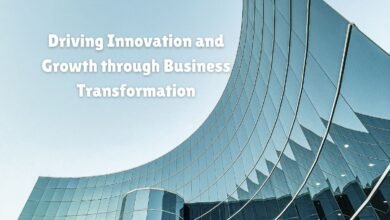How to Write a Business Proposal in Microsoft Word
Learn how to craft a persuasive business proposal using Microsoft Word's powerful features and templates. Start creating today
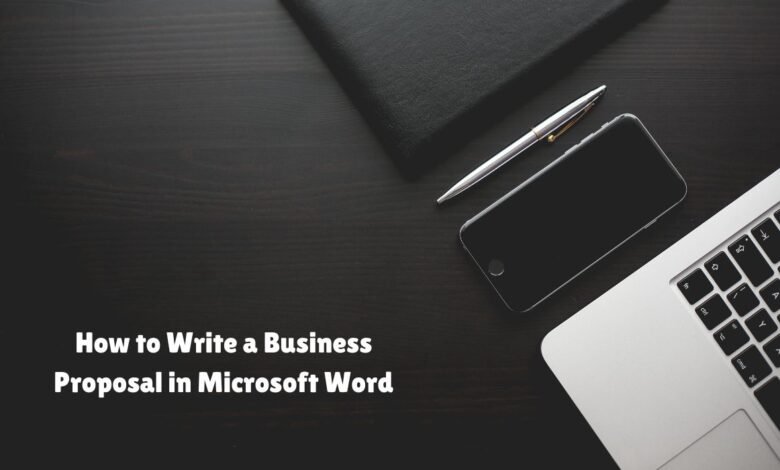
A business proposal serves as a formal document that outlines a solution to a problem, a plan for a project, or a business opportunity. It is a critical tool for communicating your ideas and persuading stakeholders or clients to take specific actions. Business proposals are essential in various contexts, from securing new clients and partnerships to obtaining funding and approval for projects. They can be classified into two main types: solicited and unsolicited. Solicited proposals are requested by a potential client or partner, often through a Request for Proposal (RFP), while unsolicited proposals are initiated by the proposer without an explicit request.
Creating an effective business proposal hinges on clarity, professionalism, and persuasion. Clear and concise language ensures that the reader quickly grasps your ideas and objectives. Professionalism is conveyed through well-structured content, correct grammar, and a polished presentation. Persuasion, the core of any proposal, involves compelling the reader to see the value in your proposition, often by highlighting the benefits, providing evidence, and demonstrating a deep understanding of their needs.
Microsoft Word emerges as a powerful tool for crafting business proposals, thanks to its versatile features. The software offers a range of templates tailored for business proposals, facilitating a quick start. Its formatting tools help maintain consistency and professional aesthetics throughout the document. Moreover, Word’s collaboration features enable multiple stakeholders to review and edit the proposal seamlessly, ensuring that the final product is refined and meets all necessary standards.
In conclusion, a well-written business proposal can be a game-changer for securing opportunities and advancing projects. By leveraging the capabilities of Microsoft Word, you can produce a document that is not only informative and persuasive but also visually appealing and professional.
Setting Up Your Document in Microsoft Word
Setting up your business proposal in Microsoft Word is a crucial first step that lays the foundation for a professional and polished document. Begin by selecting a suitable template that aligns with the nature of your proposal. Microsoft Word offers a variety of templates designed specifically for business proposals, which can save you time and ensure a consistent structure.
Next, adjust the margins to ensure your document looks well-balanced and is easy to read. Standard margins of 1 inch on all sides are typically recommended, but you can adjust these settings based on specific requirements or preferences. When it comes to fonts, choose one that is professional and easy to read, such as Times New Roman, Arial, or Calibri. Font size should generally be set to 12 points for the main text, with headings being slightly larger to stand out.
Headings and subheadings play a significant role in enhancing the readability of your business proposal. They help break down the content into manageable sections, making it easier for the reader to follow along. Utilize Word’s built-in heading styles to create a clear hierarchy. For instance, use “Heading 1” for main sections, “Heading 2” for subsections, and “Heading 3” for sub-subsections. This not only improves readability but also allows you to maintain a consistent format throughout the document.
To maintain consistency, make use of Word’s styles feature. By defining and applying styles, you can ensure that headings, subheadings, and body text all follow the same formatting rules. This creates a cohesive and professional look, making your proposal easier to read and more visually appealing.
Finally, consider inserting a table of contents at the beginning of your document. This provides an overview of the proposal’s structure and allows readers to quickly navigate to specific sections. You can easily generate a table of contents in Word by using the heading styles you’ve applied. Simply go to the “References” tab and select “Table of Contents,” then choose the style that best suits your document.
Writing the Content of Your Business Proposal
Crafting a compelling business proposal involves several key sections, each designed to convey essential information persuasively. Here’s a breakdown of these sections and tips for writing them effectively:
Title Page
The title page is the first impression your proposal makes. Include the following elements:
- Proposal title
- Your company’s name and logo
- Client’s name and contact information
- Date of submission
Ensure the title page is clean and professional, setting the tone for the rest of the document.
Executive Summary
The executive summary provides a brief overview of the proposal. Focus on:
- The purpose of the proposal
- Key benefits and value to the client
- A summary of the proposed solution
Keep it concise and engaging, highlighting why your proposal stands out.
Problem Statement
Clearly define the problem the client is facing. Address:
- The specific issues at hand
- The impact of these issues on the client’s business
- Evidence or data supporting the problem
Demonstrate a deep understanding of the client’s needs, building credibility and trust.
Proposed Solution
Outline your proposed solution, detailing how it addresses the problem. Include:
- A clear description of your solution
- The benefits and advantages of your approach
- Any unique features or innovations
Highlight how your solution aligns with the client’s objectives and offers measurable value.
Qualifications
Showcase your company’s qualifications to build confidence in your ability to deliver. Mention:
- Relevant experience and expertise
- Past successes and case studies
- Certifications, awards, and recognitions
Provide evidence of your capability to handle the project effectively and efficiently.
Timeline
Provide a realistic timeline for the project, covering:
- Key milestones and deliverables
- Estimated start and end dates
- Any dependencies or critical path activities
A well-defined timeline assures the client of your project management skills and commitment to deadlines.
Pricing
Present a transparent pricing structure. Detail:
- Cost breakdown for each component of the solution
- Payment terms and conditions
- Any optional services or add-ons
Ensure the pricing reflects the value provided and addresses potential client concerns about cost-effectiveness.
Addressing the client’s needs throughout your business proposal is crucial. By clearly defining problems, proposing tailored solutions, and demonstrating your qualifications, you can create a persuasive proposal that stands out and wins business.
Finalizing and Reviewing Your Proposal
Once the content of your business proposal is complete, the next crucial step is to finalize and review the document meticulously. Proofreading for grammar and spelling errors is paramount to ensure that your proposal maintains a professional tone. A document riddled with errors can hurt your credibility and negatively impact the reader’s perception.
Microsoft Word offers several tools to assist in the collaborative editing process. The ‘Review’ tab in Word includes features like ‘Track Changes’ and ‘Comments,’ which are invaluable for team-based revisions. ‘Track Changes’ allows you to see edits made by different contributors, while ‘Comments’ enable you to add notes and suggestions without altering the main text. These features facilitate a smooth and efficient review process, making it easier to incorporate feedback and finalize the proposal.
In short
Proofreading: Ensure a professional tone by meticulously checking for grammar and spelling errors.
Collaborative Editing: Utilize Word’s “Review” tab features like “Track Changes” and “Comments” for efficient team revisions.
Self-Evaluation: Review your proposal for clarity, structure, comprehensiveness, and potential visual elements.
Convert to PDF: Maintain formatting consistency across devices by converting the final document to PDF.
Example:
Subject: Upgrade Your Online Presence: Website Redesign for [Client Name]
Hi [Client Name],
Is your website failing to capture attention or keep visitors engaged?
We can help!
[Your Company Name] specializes in creating modern, user-friendly websites that drive results. We propose a complete website redesign for [Client Name] to:- Improve user experience (UX): Make navigating your website a breeze.
- Boost mobile responsiveness: Ensure your website looks great on any device.
- Strengthen your brand identity: Create a website that reflects your company’s values.
Benefits:
- Attract new customers.
- Increase online engagement.
- Drive business growth.
We’re experts in:
- Responsive design
- User-centric navigation
- Compelling visuals
- [Mention 1-2 key functionalities you offer]
Ready to get started?
Let’s schedule a quick call to discuss your vision and receive a free quote.
Best regards,
[Your Name][Your Company Name]
P.S. Check out our portfolio at [website link] to see examples of our work!
As you review your proposal, it’s beneficial to conduct a self-evaluation. Below is a table that outlines some pros and cons to consider:
| Pros | Cons |
|---|---|
| Clear and concise language | Potential for overlooked errors |
| Well-structured format | Inconsistencies in style |
| Comprehensive coverage of key points | Lack of visual elements |
- Demystifying Conversational AI: Essential Components for Building Powerful Chatbots
- Business Transformation: 4 Industry-Leading Companies Doing It Right
After finalizing the content and addressing any issues identified during the review, it is advisable to convert your business proposal to PDF format. This conversion ensures that the document’s formatting remains consistent across different devices and platforms, providing a professional finish. In Microsoft Word, you can easily convert your document to PDF by navigating to ‘File’ > ‘Save As’ and selecting ‘PDF’ from the file format options.
By rigorously finalizing and reviewing your business proposal, you can present a polished and professional document that effectively communicates your message to potential clients or stakeholders.