How to Change Your Location on Snapchat Maps? – Full Guide in 2024
How to Change Your Location on Snapchat Maps: A simple guide to updating your location for privacy and customization.
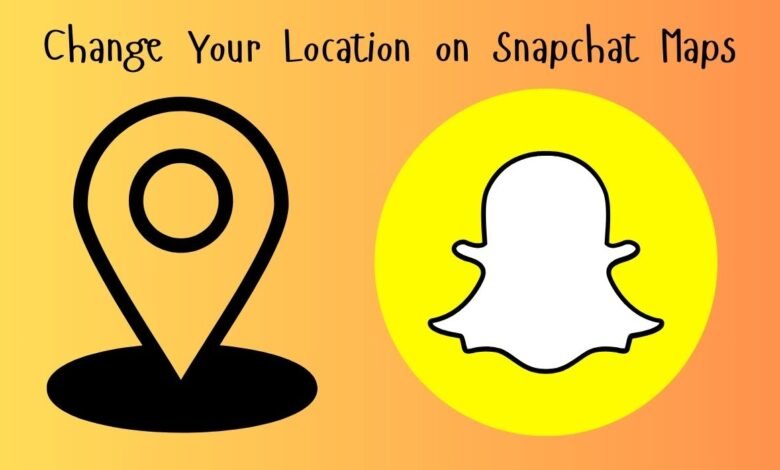
Snapchat Maps, commonly referred to as Snap Map, is a dynamic feature introduced by Snapchat that allows users to share their real-time location with friends within the app. Launched in June 2017, Snap Map quickly gained traction among Snapchat’s user base, offering a novel and interactive way to stay connected with friends and discover what’s happening worldwide through location-based Stories.
By opting into Snap Map, users can see where their friends are on a map, explore popular events, and view public Stories from around the globe. This functionality has made Snap Map a popular tool for social engagement, enabling users to feel more connected to their social circles and global events.
As of 2024, Snapchat boasts over 500 million active users, with a significant portion utilizing the Snap Map feature. The ability to share one’s location in real-time provides several benefits, such as enhancing meet-up coordination, discovering local events, and fostering a sense of community among users. However, there are scenarios where users might prefer to change or hide their location on Snap Map for privacy reasons or to explore different geographic content.
Understanding the basics of Snap Map and its benefits is crucial before delving into how to change your location on the platform. Whether for privacy, curiosity, or connecting with different locales, modifying your location can enhance your Snapchat experience in various ways.
Why Change Your Location on Snapchat Maps?
Changing your location on Snapchat Maps can be driven by a variety of reasons. Whether for fun, privacy, or accessing particular features, users find multiple incentives for modifying their geographical presence on the app. Here are some common reasons:
Privacy Concerns: One of the primary reasons users opt to change their location on Snapchat Maps is to protect their privacy. By altering their location, they can prevent others from knowing their real-time whereabouts, thus ensuring a higher level of confidentiality.
Pranking Friends: For those who enjoy a good prank, changing your location can be an entertaining way to surprise or confuse friends. Imagine their reactions when they see you supposedly at an exotic locale or another city when you’re actually at home.
Accessing Location-Based Filters: Snapchat offers a plethora of filters that are location-specific. By changing your location, you can unlock and use these unique filters, enhancing your snaps with special effects and themes that are otherwise unavailable in your current area.
Avoiding Unwanted Attention: Sometimes, users may want to avoid unwanted attention from certain friends or acquaintances. By changing their location, they can divert attention away from their true whereabouts, maintaining a sense of personal space and freedom.
Testing Location-Based Features: Developers and tech enthusiasts might want to test how different features work in various locations. Changing the location on Snapchat Maps allows for experimentation without the need to physically travel to those places.
These reasons highlight the diverse motivations behind altering one’s location on Snapchat Maps. Whether for safety, fun, or practicality, the ability to change location offers users greater control over their digital presence and interactions.
Prerequisites for Changing Your Location on Snapchat Maps
Before you proceed with changing your location on Snapchat Maps, it is essential to ensure that a few prerequisites are met. These steps will help facilitate a seamless process and ensure that the app functions correctly.
Updating the Snapchat App
First and foremost, make sure your Snapchat app is up to date. Outdated versions may lack the necessary features or contain bugs that could hinder the location change process. To update the app, visit the App Store for iOS devices or Google Play Store for Android devices. Search for Snapchat and, if an update is available, tap the ‘Update’ button.
Enabling Location Services
Location services must be enabled for Snapchat to access your current location. For iOS users, navigate to ‘Settings’ > ‘Privacy’ > ‘Location Services’ and ensure that it is toggled on. Then, scroll down to Snapchat and set the location access to ‘While Using the App’ or ‘Always’. For Android users, go to ‘Settings’ > ‘Location’ and ensure it is turned on. Then, find Snapchat in the list of apps and enable appropriate location permissions.
Considering Third-Party Apps or Tools
In some cases, you might need third-party apps or tools to change your location on Snapchat Maps. These tools can simulate a different location, allowing you to appear anywhere in the world. One popular app for this purpose is a VPN (Virtual Private Network). VPNs mask your real IP address and can make it appear as though you are accessing the internet from a different location. Download a reputable VPN app from the App Store or Google Play Store, install it, and select the desired location.
Additionally, there are specialized location spoofing apps available. For iOS, apps like iTools and iMyFone AnyTo can be used, while for Android, apps like Fake GPS Location and GPS Emulator are popular choices. Ensure you download these apps from trusted sources to avoid potential security risks.
By following these prerequisites, you can effectively prepare your device and Snapchat app for changing your location on Snapchat Maps, setting the stage for a smooth and effective process.
Step-by-Step Guide to Changing Location Using Snapchat’s Built-In Features
Many Snapchat users are not fully aware that the app offers built-in features to manage location settings. These features allow you to control who sees your location and when. This section provides a detailed, step-by-step guide on how to manage your location settings within Snapchat.
1. Open Snapchat: Launch the Snapchat app on your smartphone. Ensure you are logged in to your account.
2. Access Your Profile: Tap on your profile icon located in the top-left corner of the screen. This will take you to your profile page.
3. Enter Settings: On your profile page, tap the gear icon in the top-right corner to access the Settings menu.
4. Navigate to ‘See My Location’: In the Settings menu, scroll down until you find the section labeled ‘Who Can…’, then tap on ‘See My Location’.
5. Enable Ghost Mode: To hide your location from everyone, toggle the switch next to ‘Ghost Mode’. You can choose to hide your location for 3 hours, 24 hours, or until turned off manually.
6. Share Location with Specific Friends: If you prefer to share your location with specific friends, select the ‘My Friends’ option. For more control, choose ‘Select Friends…’ and pick the friends with whom you want to share your location.
7. Confirm Changes: After making your selections, ensure your changes are saved. Exit the Settings menu and return to your main screen.
By following these steps, you can effectively manage your location settings on Snapchat. Whether you want to enable Ghost Mode for privacy or share your location with select friends, Snapchat’s built-in features provide the flexibility you need to control your location information.
Using Third-Party Apps to Change Snapchat Location
Although Snapchat offers built-in features for sharing your location, these options might not always suffice for all users. In such cases, third-party apps can be a viable alternative for changing your Snapchat location. These apps allow users to spoof their location, making it appear as if they are in a different place. Here are some reputable third-party apps that can help achieve this:
1. Fake GPS Location – GPS Joystick
GPS Joystick is a popular app for Android users that allows you to change your device’s location to any point on the globe. Key features include:
- Smooth joystick movement to simulate real-time travel
- Favorites list for frequently used locations
- Customizable speed for movement simulation
To use GPS Joystick, download the app from the Google Play Store, enable developer options on your phone, and select GPS Joystick as the mock location app. Open the app, set your desired location, and then launch Snapchat to see your new location.
2. iTools Virtual Location
iTools is a versatile tool for iOS users that includes a virtual location feature. Notable features include:
- Ability to set and reset locations with ease
- Compatibility with all iOS devices
- One-click location stop and reset
After installing iTools on your computer, connect your iOS device, navigate to the ‘Toolbox’ tab, and select ‘Virtual Location.’ Enter the desired location, click ‘Move Here,’ and then launch Snapchat to reflect the change.
3. Dr.Fone – Virtual Location
Dr.Fone is another reliable tool for both Android and iOS users. It offers features such as:
- Teleport mode to instantly change location
- Simulated movement along a route
- Three different modes: teleport, two-spot, and multi-spot movement
Install Dr.Fone on your computer, connect your device, and select ‘Virtual Location.’ Set your desired location and confirm the change before launching Snapchat.
While these third-party apps provide powerful capabilities to change your Snapchat location, it’s essential to use them responsibly. Ensure you download these apps from reputable sources and always be aware of the potential risks, such as violating Snapchat’s terms of service or compromising your device’s security. Use these tools wisely to enhance your Snapchat experience without encountering any issues.
Troubleshooting Common Issues
Changing your location on Snapchat Maps can occasionally present challenges. Users often encounter issues such as the location not updating correctly or errors with third-party apps. Addressing these problems effectively requires an understanding of the potential causes and practical troubleshooting steps.
One common issue is the location not updating on Snapchat Maps. This can be due to several factors, including poor GPS signal, outdated app versions, or incorrect device settings. To resolve this, first ensure that your GPS is enabled and that you have a strong signal. It’s also essential to update Snapchat to the latest version, as updates often include fixes for location-related bugs. Additionally, check your device’s location settings to ensure Snapchat has the necessary permissions to access your location.
Another frequent problem involves errors when using third-party apps to change your location. These apps can sometimes conflict with Snapchat’s settings, leading to errors or inconsistencies. To troubleshoot, start by ensuring the third-party app is compatible with your device and fully updated. It’s also advisable to restart both the third-party app and Snapchat to refresh the settings. If the issue persists, consider clearing the cache for both apps. On most devices, you can do this by going to the settings menu, selecting the app, and choosing the option to clear the cache.
In some cases, users might experience issues due to conflicting apps running in the background. These apps can interfere with Snapchat’s ability to accurately read your location. To mitigate this, close any unnecessary apps running in the background, which can help free up system resources and reduce potential conflicts.
Finally, if none of these solutions work, consider reinstalling Snapchat. This can often resolve persistent issues by resetting the app’s settings and clearing out any corrupted data. Always ensure you back up your data before uninstalling to avoid losing any important information.
Safety and Privacy Considerations
Changing your location on Snapchat Maps can introduce a range of safety and privacy concerns that users should be aware of. While modifying your location can enhance your experience on the app, it is crucial to understand the potential risks and take proactive measures to safeguard your personal information.
One of the primary concerns with altering your location is the risk of exposing your whereabouts to unwanted or malicious entities. By falsifying your location, you might inadvertently share your position with individuals who may not have your best interests at heart. Therefore, managing your privacy settings on Snapchat becomes a critical step in protecting yourself.
Snapchat offers various privacy settings that can help you control who sees your location. It is advisable to utilize the “Ghost Mode” feature, which hides your location from all your friends for a set period or indefinitely. This is particularly useful if you wish to explore different locations without broadcasting your movements. Additionally, you can customize your privacy settings to share your location only with a select group of trusted friends, thereby minimizing the risk of unwanted attention.
Another best practice involves periodically reviewing and updating your privacy settings. Snapchat frequently updates its app, and these updates can sometimes reset or alter your preferences. Regularly checking your settings ensures that you remain in control of who can view your location data at all times.
Moreover, be mindful of the information you share on social media platforms. Avoid posting details that can easily be linked to your altered location, as this could potentially lead to security vulnerabilities. Using a Virtual Private Network (VPN) can also add an additional layer of security by masking your IP address and providing a safer browsing experience.
In summary, while changing your location on Snapchat Maps can be fun and useful, it is essential to approach this feature with caution. By managing your privacy settings effectively and staying vigilant about the information you share, you can enjoy a safer and more secure social media experience.
- ASUS Vivobook S16 OLED Laptop Review
- 5G Technology: Revolutionizing Connectivity with Unprecedented Speed and Efficiency
- Acer Chromebook Plus 514-4HT Review
Conclusion
In this comprehensive guide, we have explored various methods and techniques to change your location on Snapchat Maps. We began by discussing the fundamental aspects of Snapchat Maps and why one might want to alter their location. Following that, we delved into specific methods, including using VPN services, location-spoofing apps, and the built-in features within Snapchat itself. Each method has its own set of advantages and limitations, and it’s crucial for users to choose the one that best suits their needs and technical capabilities.
It is important to remember that while changing your location on Snapchat Maps can enhance your privacy and allow for more control over your digital presence, it should be done responsibly. Misusing these techniques can lead to unintended consequences, such as violating Snapchat’s terms of service or misleading your friends and followers. Always ensure that your actions are ethical and within the boundaries of the platform’s guidelines.
As Snapchat continues to evolve, it’s essential to stay updated with any new features or changes that may affect how location services work. Regularly checking for updates and staying informed about Snapchat’s policies will help you make the most of the app while maintaining your privacy and security.
We encourage our readers to share their experiences with changing locations on Snapchat Maps in the comments below. Your insights can be valuable to others who are navigating the same journey. Additionally, feel free to ask any questions or seek further clarification on any of the methods discussed in this guide. Our community is here to support and learn from each other.
Thank you for reading, and happy snapping!
FAQ Snapchat Location: Your Options and Privacy
Can I Change My Snapchat Location?
Yes, but with limitations:
- Ghost Mode: You can hide your location entirely using Ghost Mode. This prevents friends from seeing you on Snap Map.
Can I Fake My Location?
There are methods to potentially fake your location, but they come with risks:
- VPNs: Some VPNs offer location spoofing, but it can violate Snapchat’s terms of service and potentially get your account banned.
- Third-party apps: These apps are unreliable, may contain malware, and also violate Snapchat’s terms.
Does Snapchat Use Location Data?
Yes, Snapchat uses location data to power features like Snap Map (unless you use Ghost Mode). This allows friends to see your location if you share it.
How to Avoid Detection When Hiding Location?
Unfortunately, there’s no guaranteed way to hide your location and actively use location-based features simultaneously. Using unauthorized methods like VPN spoofing is risky and could get your account flagged.
Does Snapchat Remember My Last Location?
It’s unclear exactly how long Snapchat stores your location data, but it’s best to assume they might retain it for some time. This could be relevant for internal purposes or law enforcement requests.
Alternatives to Faking Location:
- Share selectively: You can choose who can see your location on Snap Map, giving you more control over privacy.
- Use creative Snaps: Share photos or videos that don’t reveal your location.
Remember: Faking your location can damage trust with friends and violate Snapchat’s terms. Consider alternative methods to protect your privacy while enjoying the app.



